Randomized Albums in Track Order on Sonos (and Jellyfin)
A solution for Sonos, and other music player software, to generate M3U playlist files with shuffled albums by track order using various *nix tools and Mac apps.
A solution for Sonos, and other music player software, to generate M3U playlist files with shuffled albums by track order using various *nix tools and Mac apps.
T-Mobile raised prices on their "uncarrier” plans that, in plain language,originally claimed prices would never increase. So as T-Mobile is now like any other carrier, I transferred our lines to US Mobile. Rather than tediously explain my decision, I’ll offer some tips to port your lines to US Mobile, and probably any other carrier. The instructions below may seem daunting, but it really is easy provided you can convince T-Mobile’s account website to give you a port out PIN.
I’ve updated my “What was my Fujifilm Recipe?” macOS 12 Shortcut. It now includes support for Dynamic Range Priority. The “Scanned Superia” recipe from fujixweekly.com is added. The Shortcut now uses SHA1 hashing, as on modern processors it is much faster than MD5 (Intel and M1 Macs). I removed Grain since I often override it and it doesn’t seem important to ID recipes. Finally, I prefixed “Saturation " to the saturation keyword so that it is clear as to what that keyword refers to.
There’s a thoughtful post on Fuji X Weekly. After spending several weeks with a X100V, I’m in agreement with the utility and power of Fujifilm Film Simulations. As a hobbyist, it is liberating embracing Fujifilm out-of-camera JPEGs. I barely need the RAW Power app.
The amazing document converter, Pandoc, is finally available from Homebrew for M1 Macs! So I’ve adjusted my journal workflow to be on my M1 Mac mini. I’ll use jhead -autorot *.jpeg (instead of Graphic Convertor since I only have one license and I want it on my MacBook Pro) for autorotating photos and for f in *.md; do pandoc $f -o ./Archive/${f%.md}.pdf -t latex; done to convert the Markdown files to PDFs.
MeteoBridge reports my weather station data to all sorts of services. To be rid of IFTTT, I finally set MeteoBridge up to send an email if certain weather conditions happen. And FastMail, to my surprise, has a rule Action for notifications! Yeah, definitely don’t need IFTTT anymore.
I used the Controller app to create an automation that triggers upon press of my Logitech doorbell button. Then I converted it to a Shortcut so that upon doorbell press, my dining room lights will flash. Real cool. So the light is Set on or off and then reversed depending on the light status.
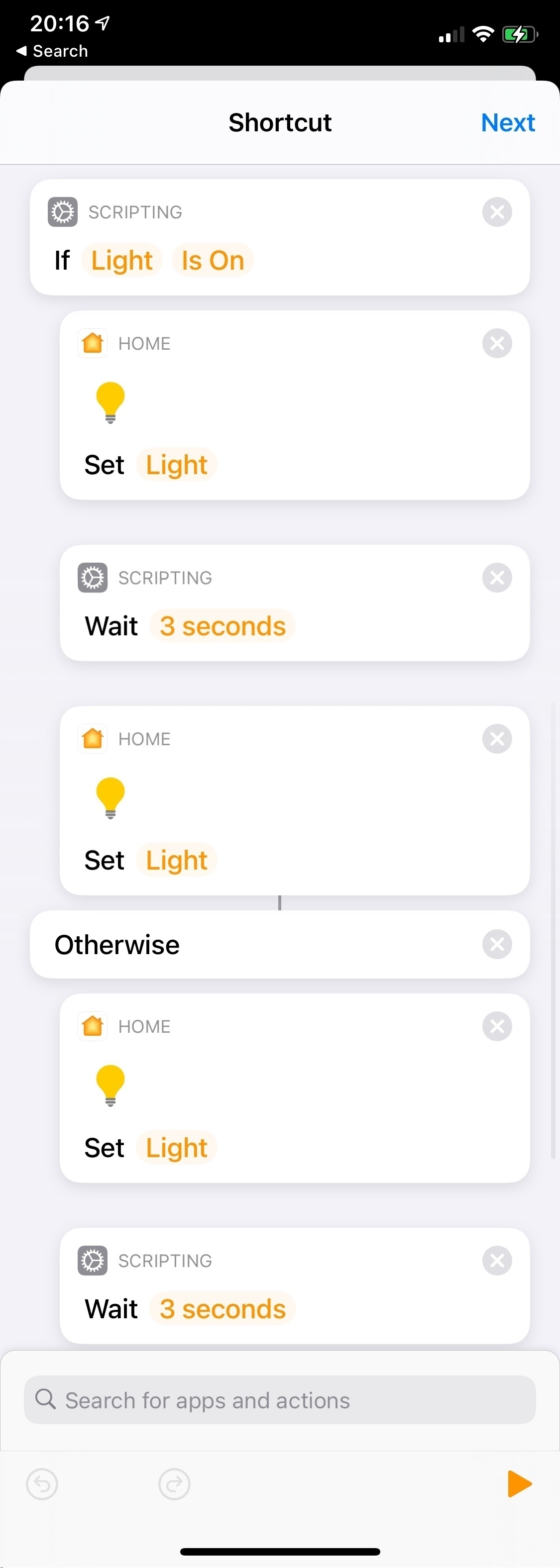
I’m experimenting with HomeKit Automations converted to Shortcuts. This one, when a Home member arrives, will turn on a welcome light if the Logitech doorbell reads < 200 Lux. Otherwise it’ll flash the living room lamp to indicate an arrival.

Automating Deselection and Unchecking of Twitter Interests - EvilTester.com: The final JavaScript works to automatically deselect Twitter ad interests, but I had to change the timer from 2000 milliseconds to 10000 milliseconds or 10 seconds per uncheck to avoid Twitter Over Capacity errors. The process is taking forever but isn’t invasive at all so this Safari JavaScript console automation can go all week for all I care. By Twitter’s estimation, I am interested in everything in the universe.
My typical workflow: here’s a thing I need to do. Hm. That seems more difficult than expected. What’s easier than that? And easier than that? No, that’s silly and overcomplicated. Easier than before that? Can I live with that? Probably. Not what I wanted but A-OK.
All photos on this website, unless stated otherwise, are Ryan Mikulovsky's and are Copyright 2025. All Rights Reserved.