Fujifilm X
- Runs exiftool against your chosen photo to get its metadata
- Matches the exifdata against a dictionary of known recipes (you can customize this)
- If there’s a known recipe match,
- it can alert you and/or
- use exiftool to keyword your chosen photo with “film recipe”, the matched recipe name, film simulation and saturation mode. NOTE: exiftool will modify your photo’s metadata
- If there’s no known recipe match, the Shortcut will at least tell you
- what film simulation and saturation modes were used and,
- it can also use exiftool to add “unknown recipe” and the film simulation and saturation keywords. Again, exiftool will modify the photo’s metadata.
- General Purpose:
- Landscape:
- Street:
We’re ending the year with disco fries. Everyone, have a good start to 2022.


Aebleskiver day!



Beer bottle label graveyard. Tomorrow is bottling day.

Mushrooms!

Better B&W Recipe Detection and exif Keywords added to macOS "What was my Fujifilm Recipe" Shortcut
I know that many people choose Fujifilm cameras for black and white photography. I hadn’t explored B&W photography yet so the original macOS “What was my Fujifilm Recipe” didn’t include one specific B&W recipe ingredient: BWAdjustment (Warm/Cool aka WC). So to better match black and white recipes, I’ve added the BWAdjustment exif tag that includes Warm/Cool (WC). Unfortunately, Magenta & Green (MG) setting for black and white toning doesn’t seem to be available in exiftool. So only WC is in BWAdjustment. Despite that, BWAdjustment with Saturation and White Balance should help make B&W film recipes to be a bit more unique for matching.
Finally, this latest Shortcut now can be silenced and keywords can be added to a photo that has a recipe match. By default, the Shortcut will add to a photo separate keywords “Film Recipe” and the matched Recipe name. During setup you can override this by deleting AddKeyword or changing it to anything else. The shortcut also now allows you to disable alerts in case you need it to be silent such as for scripting/further automation. You can override this in setup by deleting NoAlerts or changing it to anything else.
Go to the macOS Film Recipe Shortcut page or download the updated shortcut here: https://www.icloud.com/shortcuts/eb2aff4ed3654b00a0b3bbf972ebf851
Stuffing waffles for post-Thanksgiving breakfast is now 100% a tradition.

From Maui earlier this month: a few more early mornings with Haleakala.


macOS 12 Shortcut: What was my Fujifilm Recipe?
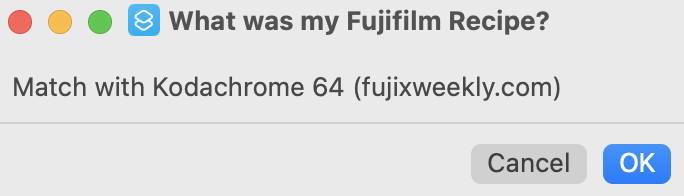
NOTE: the link to this Shortcut, and then its changelog, is at the end of this page.
About
I’ve created a macOS 12 only Shortcut to remind me what Fujifilm Recipe or Film Simulation I used for my off the camera photos. It requires exiftool in your path (manually or via Homebrew etc). For some reason I couldn’t successfully compare dictionaries as text in an if statement so I am using hash.
This Shortcut is particularly handy if you use Apple’s Photos app on macOS and iOS. Photos makes searching Keywords easy.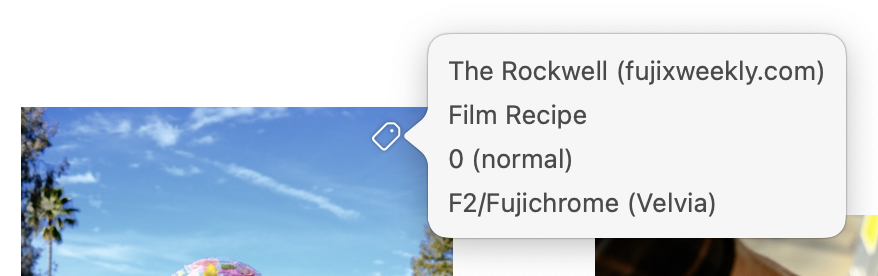
License
This shortcut, possibly against best practice, is in the public domain for any use. Please use it and adapt it however you wish.
But it’s always so very nice to give people credit/attribution.
Detail
This Shortcut does the following:
I’ll update this Shortcut as I make it more sophisticated. I apologize in advance if it doesn’t seem to work for you :-)
Oh, and of course, all built-in or slightly modified recipes come from Fuji X Weekly and Life, Unintended.
Some Instructions for Use
So this Shortcut is tested on Straight Out of the Camera JPEGs from an X100V (X-Trans IV class camera). It requires exiftool as it can add keywords to a matched photo.
Be sure to add exiftool's path in the Shortcut if exiftool isn’t in your system path. There's three different places where you may need to add the path in this Shortcut.
You also need to add your own Recipes using the exact Schema in the FilmRecipe text box. Run this against a photo with a new recipe & get the JSON from /tmp/fujirecipelookup.txt and appropriately add to the FilmRecipe definition text box. Hashing is annoying like that.
By default, this Shortcut provides no alerts and it adds keywords to processed JPEGs.
Hint: if you allow the Shortcut access to Finder’s Quick Access, you can then right click an image in Finder, go to Quick Actions, and use the Shortcut! Or, if previews/column mode is enabled in Finder, left click an image and the Shortcut will show up below the image preview. Handy!
Batch processing: You can call this Shortcut in another Shortcut that uses Repeat with Each to process multiple JPEGs in one go via Finder Quick Actions (example here). You must enable Quick Actions in Shortcut settings. You can even chain additional shortcuts such as with my “What’s my Fujifilm Focal Length” Shortcut.
Download
Download this Shortcut from iCloud.com (you'll need to give the shortcut access during its first run -- the most seamless choice would be Always Allow):
https://www.icloud.com/shortcuts/50fc3355df8743329e29e4de76eaed2c
Changelog (I’ll update the iCloud link for each dated “release”):
Shortcut by Ryan Mikulovsky. [www.distortions.net](http://www.distortions.net)
Only tested on X100V metadata. Requires macOS 12 and exiftool.v.20220528 - Fixed some errors in settings of various film simulations such as The Rockwall, Optima 200.
v.20220129 - Added support for Dynamic Range Priority & added fujixweekly.com’s Scanned Superia recipe. Use SHA1 hashing instead of MD5. SHA1 is faster on modern hardware. I used MD5 originally just because I was used to seeing it ;-) Added prefix of “Saturation ” to the Saturation tag because it’s easy to figure what that number and parenthetical means.
v.20220122 - Removed Grain Effect since it is unlikely to affect results and it is probably the most likely setting to be overridden depending on the photography scenario (well, at least for me). YMMV.
v.20211220 - With exiftool, use -P to preserve file dates and use -overwrite_original to avoid backup copies of photos. Include film simulation and saturation in keywords for recipe matches and no matches. Split out the film simulation and saturation into their own keywords.
v.20211211 - make sure only JPEGs or JPGs are processed. RAW files are not developed though they can include a thumbnail of the developed JPEG.
v.20211208 - added exiftool keywording to photos with unknown recipes — it’ll keyword a photo with unknown recipe and then film mode/simulation (saturation). Did some clean-up and added more comments.
v.20211204 - added BWAdjustment to better match with B&W recipes. Added ability for shortcut to Keyword processed photos with “Film Recipe” and the determined recipe. As always, run this against a photo with a new recipe & get the JSON from /tmp/fujirecipelookup.txt and appropriately add to the FilmRecipe definition text box. Added setup to configure the shortcut to show alerts or to not add recipe keywords to a processed photo.
v.20211203 - added AlertMode so users can turn off alerts for scripting. Change NoAlerts in text block above to anything else if you want alert prompts. NoAlerts is used to turn off alert prompts. Use NoKeywords in keyword variable to not add keywords to processed images.
v.20211124 - Remove Dynamic Range because there is too much variability. There’s enough variables that removing DR from match shouldn’t result in false-positives. This allowed me to remove recipes that only had their DR adjusted (mostly because I accidentally set the wrong DR :-p)
v.20211123 - Film Simulations that come with this shortcut are mostly from Fuji X Weekly at [fujixweekly.com.](https://fujixweekly.com.) I’ve tweaked some of the simulations and those have parentheticals in the keys in the FilmSimulation text box.
20211123 - added a few more recipes I use, added missing photo file paths, restrict file input to just images.20211121 - initial release
From Maui: Sea Turtle Part Photos
Here’s a collection of sea turtle parts while on Maui earlier this month. I made ample use of the X100V’s continuous shooting mode, getting several hundred photos and out of those only about six with clearly identifiable turtle parts. They’re amazing creatures and I can spend hours watching them from a distance that won’t stress them out.
You will likely need to tap on a photo to zoom in to see details of the turtle part(s) :-)
Yet another head with perhaps an exposed shell below and left of the head:

From the left: Jupiter, Moon, Saturn. Then just the moon.
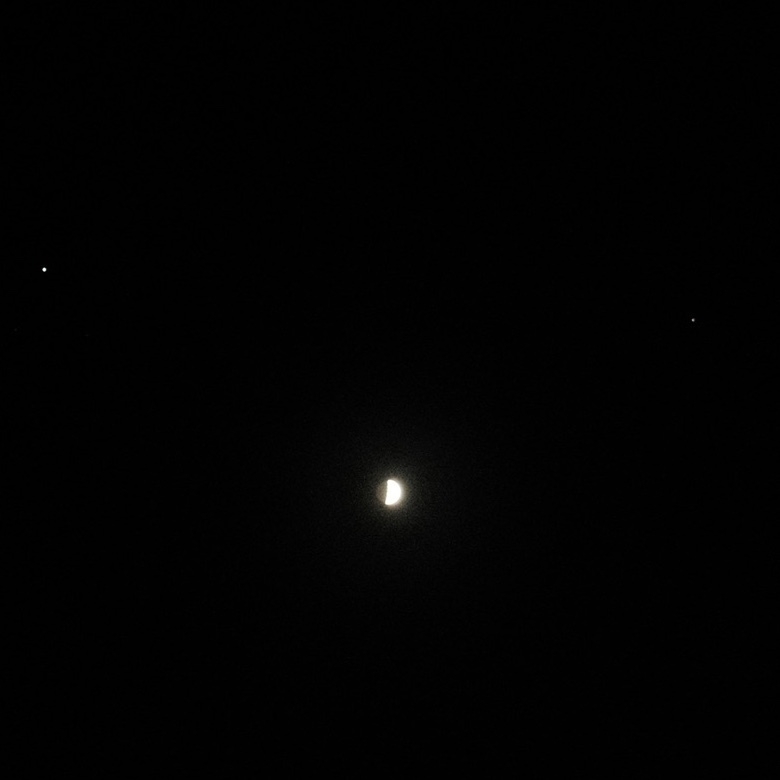
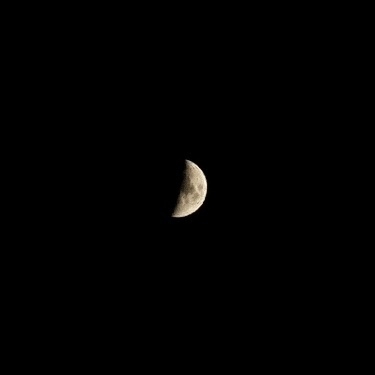
Dragon’s Teeth at Kapalua, Hawaii.

I didn’t get why people include grain in their digital photos, thinking it is an anachronistic hipster thing. I’ve fully come around and find grain added by my camera can make photos seem sharper yet give blur and subjects more character. Photos feel better with grain.

Current Slate of Fujifilm Film Simulations
I’ve got a slate of six Film Simulations from Fuji X Weekly loaded on my X100V. Fuji X Weekly’s Film Recipes app is nice for a quick reference. Here’s what I’ll be working with for a while in hopes of greatly limiting RAW reprocessing with Straight-Out-Of-Camera (SOOC) JPEGs:
I figured out how to use Fujifilm X Raw Studio to save user settings to the camera. Depending on the RAW you’re using to create a user setting, it may not let you set a higher Dynamic Range so one must find a RAW shot with that dynamic range or higher or adjust that setting on the camera. I made sure to copy these to X Raw Studio’s User Settings to keep a backup. Oddly enough, the User Settings have more restrictions on allowable characters than the camera itself. As a Mac user, X Raw Studio is clunky as heck and has needless alert dialogs but it works well enough. It is clearly purpose built.
Perfect field weather today.

Chocolate chip with walnut cookie connections.

No rest for birds this time of the year. Here’s a Yellow Rumped Warbler (lower right) and Lesser Gold Finch (upper left) in our cultivated native grapes.

There’s a thoughtful post on Fuji X Weekly. After spending several weeks with a X100V, I’m in agreement with the utility and power of Fujifilm Film Simulations. As a hobbyist, it is liberating embracing Fujifilm out-of-camera JPEGs. I barely need the RAW Power app.
I don’t consider this Fujifilm X100V a toy but it sure brings me a lot of joy. Most photos I’ve posted lately are from it. Except this one, of course.

If you use recent Fujifilm camera (e.g. X100V), they have neat film simulations. I’ve made a iOS 15 Shortcut that’ll get the film sim from EXIF of a Fujifilm JPEG. Handy if you need a quick reminder about what film sim you used. Doesn’t yet work on B&W and sepia sims.



