What's new in GraphicConverter? macOS SHORTCUTS have been added! I thought they were going to wait until GraphicConverter 13! #Shortcuts #macOS
The iOS Parcel app doesn’t write expected delivery dates to an iCloud calendar but only to a local calendar. So I just created a Shortcut Automation that runs at 9am daily, copying Parcel created events to an iCloud calendar (shared with my wife). No way to share Personal Automations so here’s a screenshot.
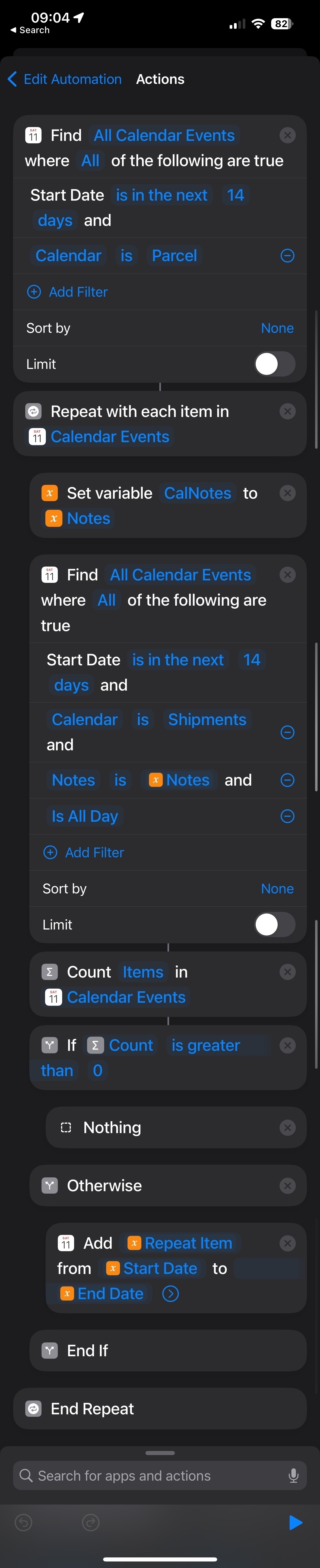
The iOS Parcel app doesn’t write expected delivery dates to an iCloud calendar but only to a local calendar. So I just created a Shortcut Automation that runs at 9am daily, copying Parcel created events to an iCloud calendar (shared with my wife). No way to share Personal Automations so here’s a screenshot.
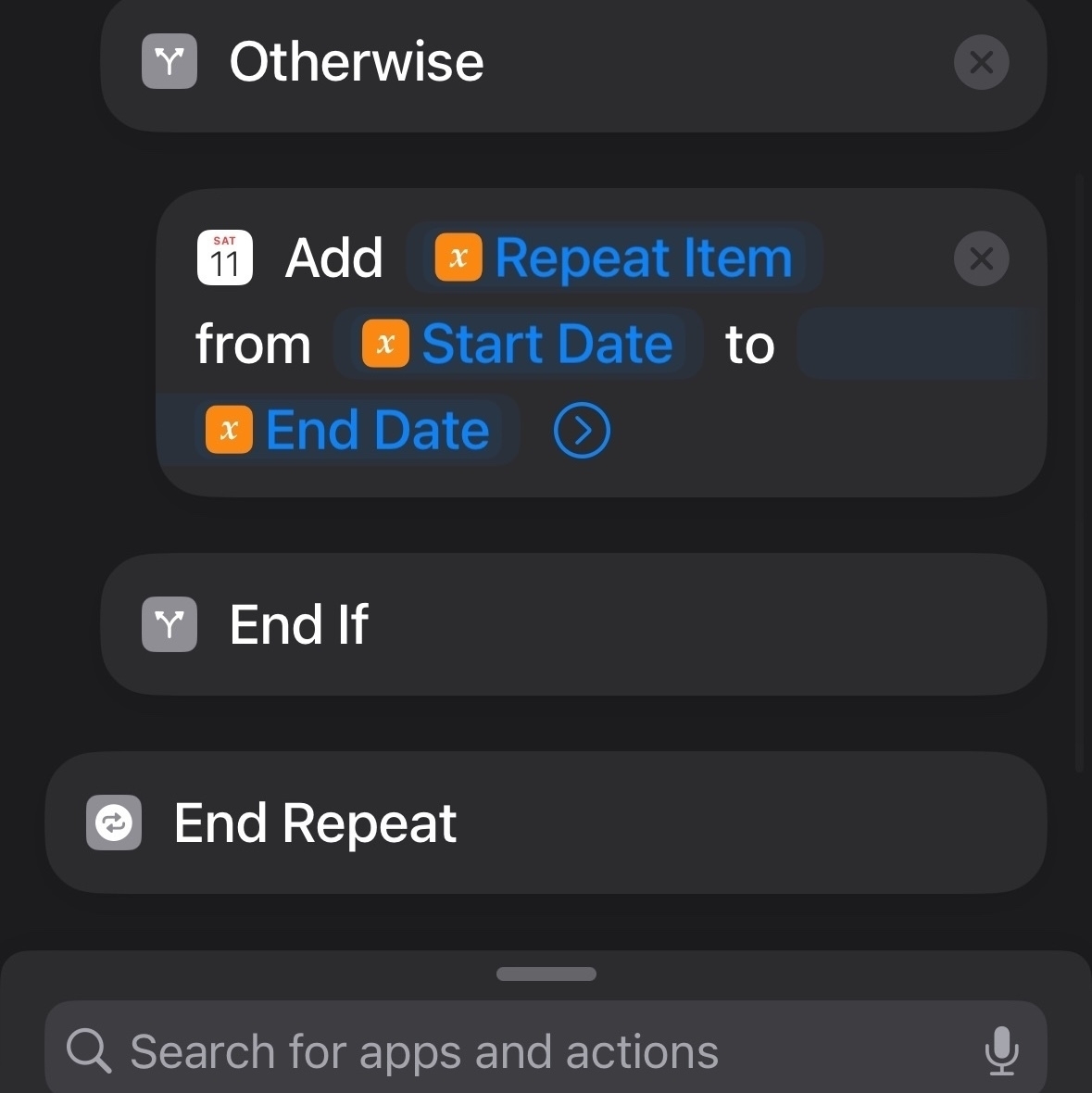
I updated my iOS/macO Shortcut that takes a photo with geotag & date (preferably with timezone) from the Sharesheet and loads @flightradar24@mastodon.world playback. You’ll need a FlightRadar24 sub for beyond 7 days. It is now better at UTC conversion & URL formatting Get Shortcut
Here’s a quick & dirty iOS Shortcut that takes a photo with full geotag, date metadata (preferably with timezone) from the Sharesheet and loads @flightradar24@mastodon.world playback. Get Shortcut #AppleShortcuts #iOS
WiFi tethering with the X-T5 looks like a game changer for around the house photos. I’ve got my Mac Mini as the Fujifilm Acquire server. I tested turning off the camera during transmit. The RAW sent but not the JPEG. I could really complicate things with Hazel and Shortcuts ;-)
Colors balance shift is a key part of Film recipes so my Shortcut would fail to match as white balance would inexplicably reset via Q. Fujifilm found the bug too: “bug has been fixed, which caused that WB SHIFT saved as ‘CUSTOM’ would be disabled by operating the ’Q’ menu.”
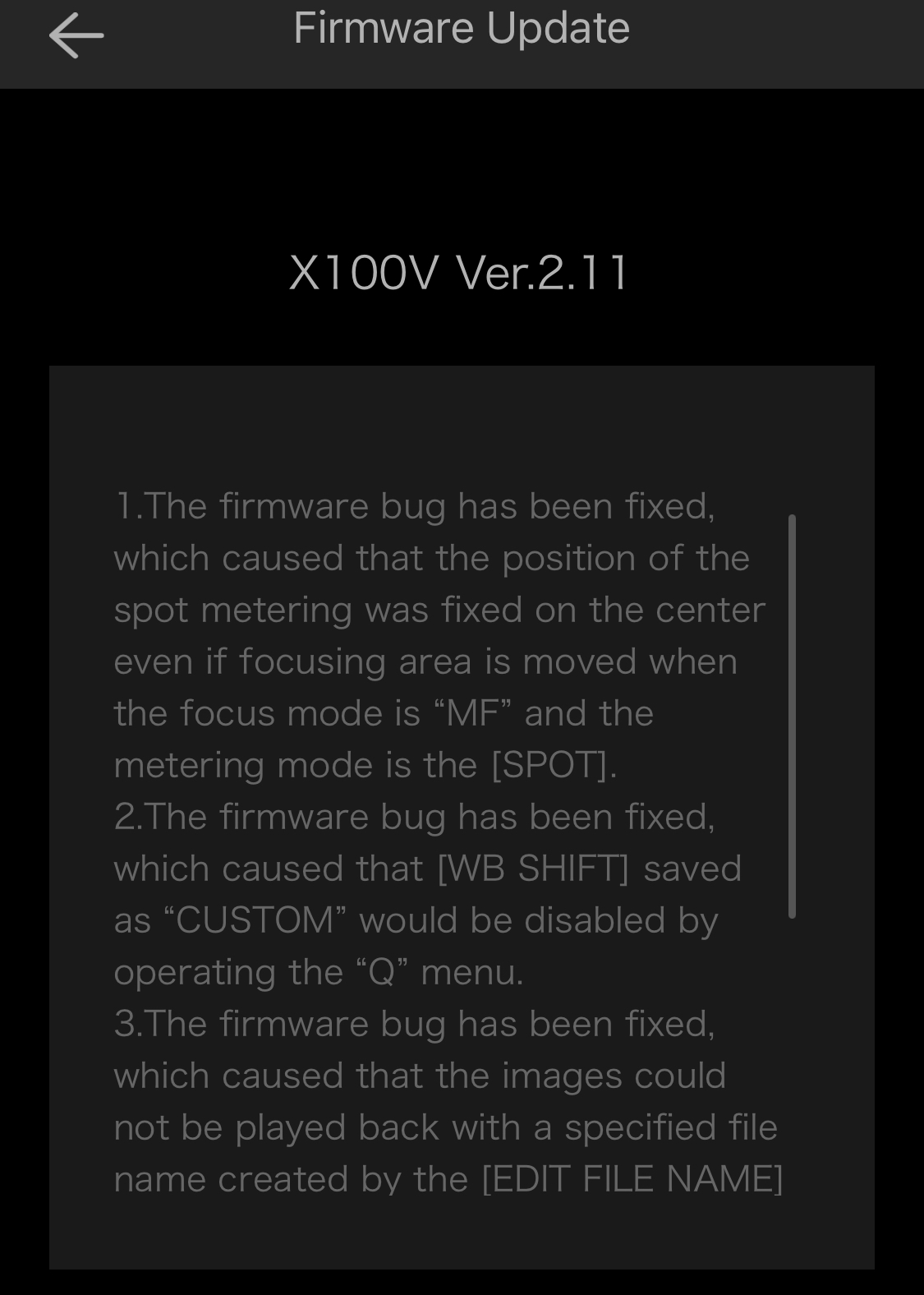
Latest Shortcuts for macOS Has Vast Improvements
What's new in Shortcuts in iOS 15.4 and macOS 12.3: “End If” and “End Repeat” can now be dragged in the Shortcuts editor That’s a big deal. I’ve abandoned attempts at refactoring shortcuts solely because I couldn’t move entire blocks of If statements. “Combine Images” no longer produces empty images on macOS I ran into this bug right away and couldn’t believe it. The "Shortcuts Events"
macOS Shortcuts, Logger for Shortcuts, Shortcuts Temporary Files, and Hazel
Logger for Shortcuts provided me exactly the information to figure out how to get Hazel to properly use a Shortcut against a file. Now I can have Hazel run a specific Shortcut against a file whenever a new file shows up. Background: for some reason when Hazel starts a Shortcut, the Shortcut operates on a copy of the file in a temporary folder. My programmer brain assumed that the Shortcut Input would be immutable.
Dynamic Range Priority Added to "What was my Fujifilm Recipe?" macOS 12 Shortcut
I’ve updated my “What was my Fujifilm Recipe?” macOS 12 Shortcut. It now includes support for Dynamic Range Priority. The “Scanned Superia” recipe from fujixweekly.com is added. The Shortcut now uses SHA1 hashing, as on modern processors it is much faster than MD5 (Intel and M1 Macs). I removed Grain since I often override it and it doesn’t seem important to ID recipes. Finally, I prefixed “Saturation " to the saturation keyword so that it is clear as to what that keyword refers to.