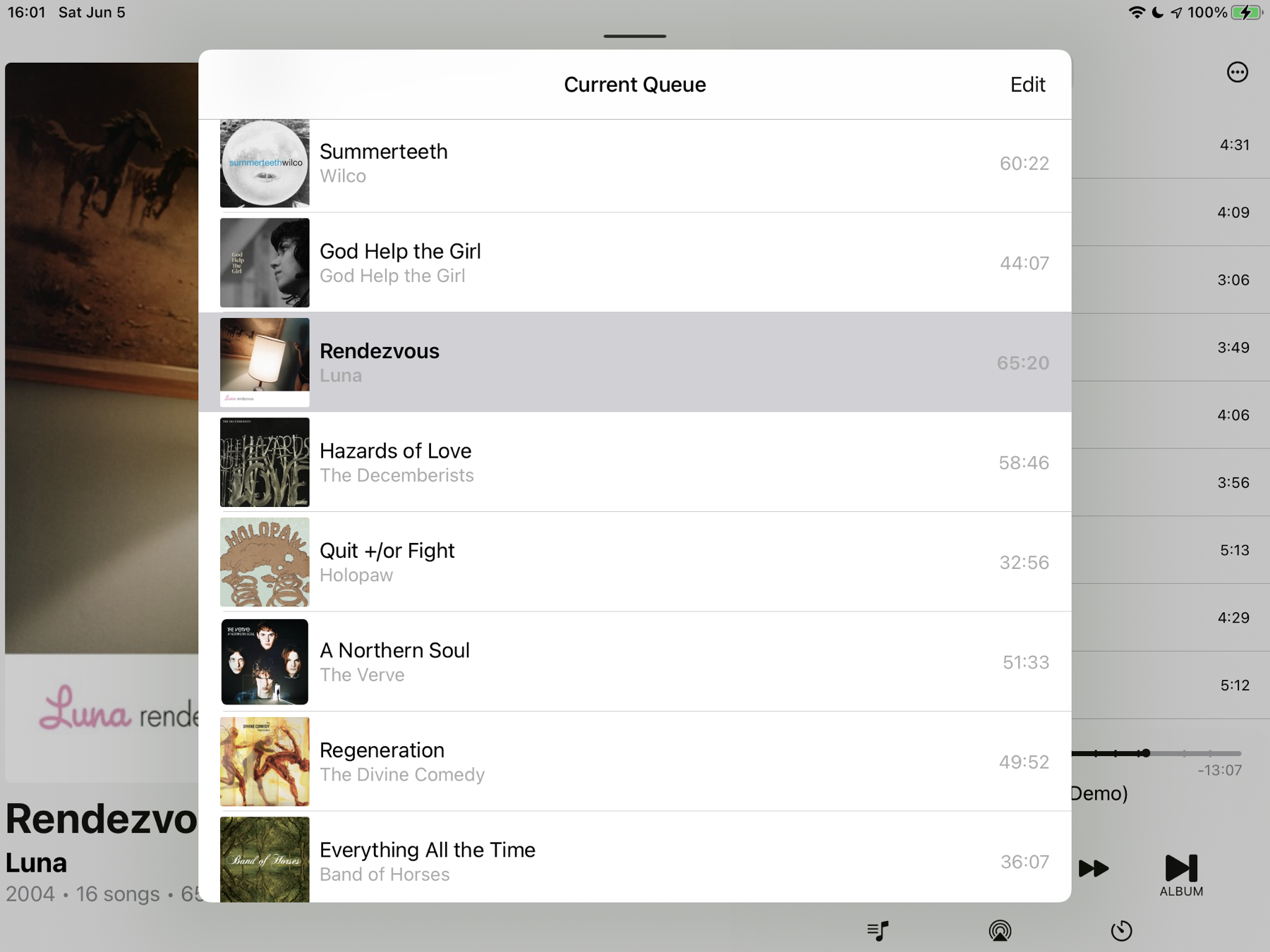iOS Shortcuts
- Runs exiftool against your chosen photo to get its metadata
- Matches the exifdata against a dictionary of known recipes (you can customize this)
- If there’s a known recipe match,
- it can alert you and/or
- use exiftool to keyword your chosen photo with “film recipe”, the matched recipe name, film simulation and saturation mode. NOTE: exiftool will modify your photo’s metadata
- If there’s no known recipe match, the Shortcut will at least tell you
- what film simulation and saturation modes were used and,
- it can also use exiftool to add “unknown recipe” and the film simulation and saturation keywords. Again, exiftool will modify the photo’s metadata.
The iOS Parcel app doesn’t write expected delivery dates to an iCloud calendar but only to a local calendar. So I just created a Shortcut Automation that runs at 9am daily, copying Parcel created events to an iCloud calendar (shared with my wife). No way to share Personal Automations so here’s a screenshot.
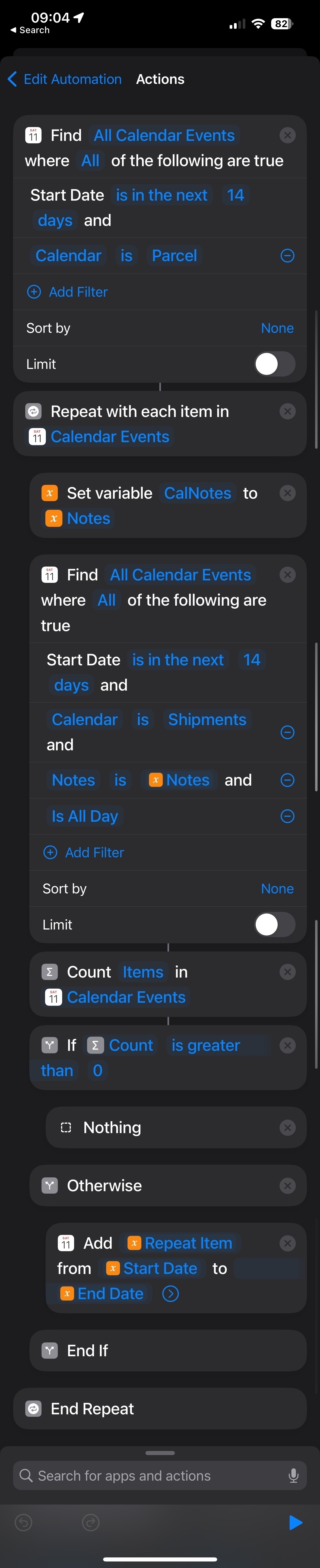
The iOS Parcel app doesn’t write expected delivery dates to an iCloud calendar but only to a local calendar. So I just created a Shortcut Automation that runs at 9am daily, copying Parcel created events to an iCloud calendar (shared with my wife). No way to share Personal Automations so here’s a screenshot.
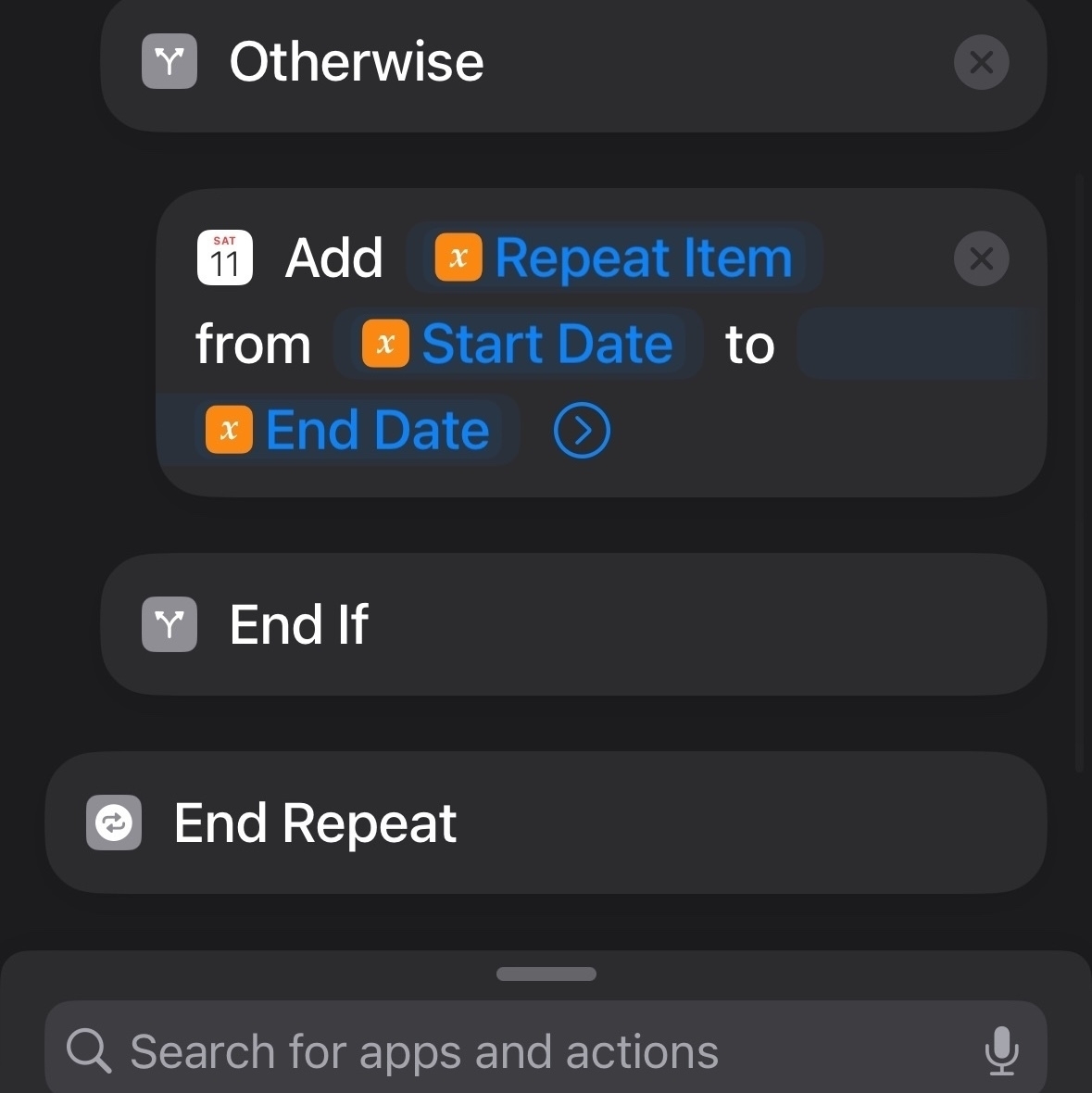
I updated my iOS/macO Shortcut that takes a photo with geotag & date (preferably with timezone) from the Sharesheet and loads @flightradar24@mastodon.world playback. You’ll need a FlightRadar24 sub for beyond 7 days. It is now better at UTC conversion & URL formatting Get Shortcut
Here’s a quick & dirty iOS Shortcut that takes a photo with full geotag, date metadata (preferably with timezone) from the Sharesheet and loads @flightradar24@mastodon.world playback. Get Shortcut #AppleShortcuts #iOS
WiFi tethering with the X-T5 looks like a game changer for around the house photos. I’ve got my Mac Mini as the Fujifilm Acquire server. I tested turning off the camera during transmit. The RAW sent but not the JPEG. I could really complicate things with Hazel and Shortcuts ;-)
Colors balance shift is a key part of Film recipes so my Shortcut would fail to match as white balance would inexplicably reset via Q. Fujifilm found the bug too: “bug has been fixed, which caused that WB SHIFT saved as ‘CUSTOM’ would be disabled by operating the ’Q’ menu.”
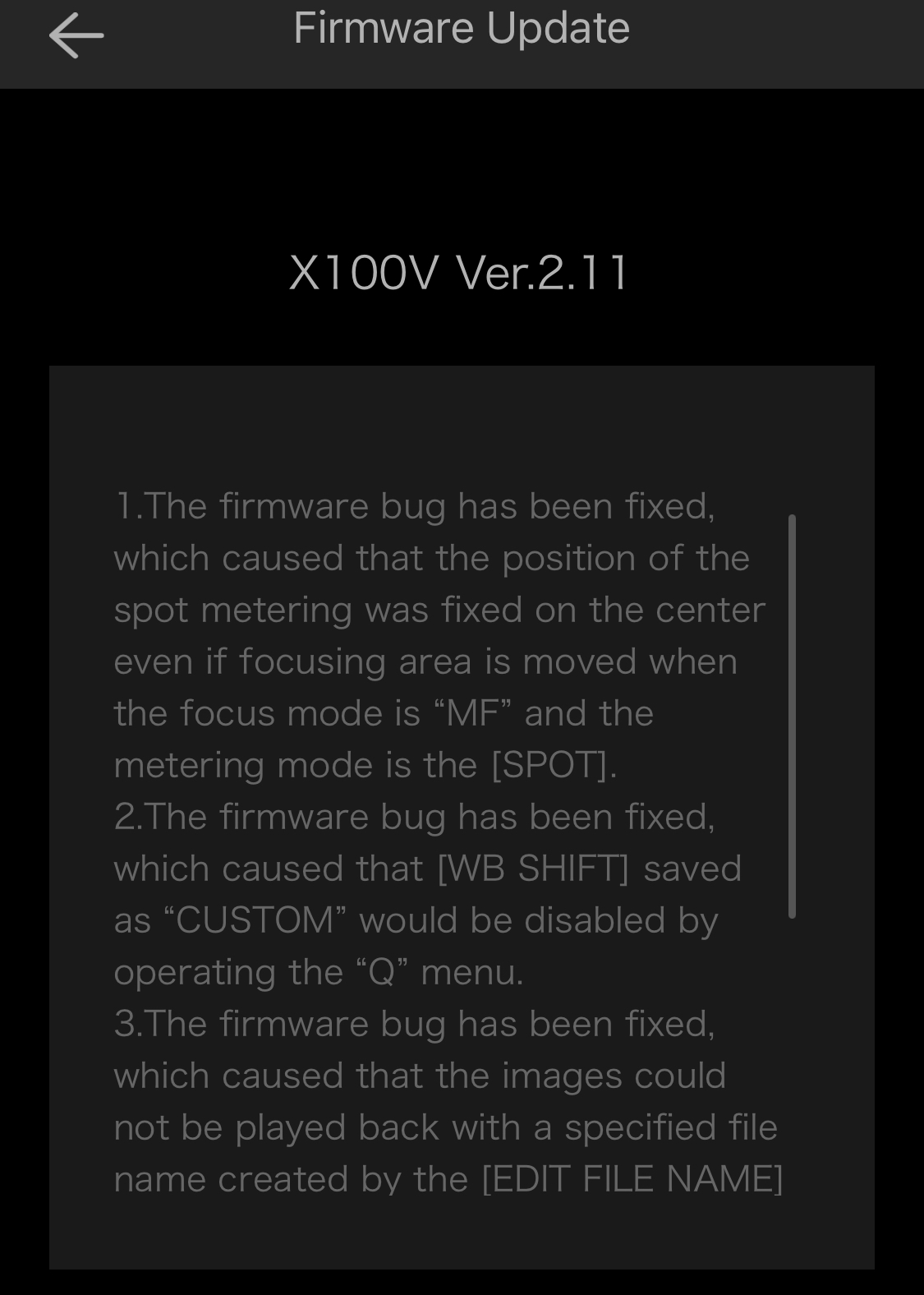
Latest Shortcuts for macOS Has Vast Improvements
What's new in Shortcuts in iOS 15.4 and macOS 12.3:
“End If” and “End Repeat” can now be dragged in the Shortcuts editor
That’s a big deal. I’ve abandoned attempts at refactoring shortcuts solely because I couldn’t move entire blocks of If statements.
“Combine Images” no longer produces empty images on macOS
I ran into this bug right away and couldn’t believe it.
The "Shortcuts Events" app, which provides scripting functionality for Shortcuts on macOS, no longer needs to be opened manually before it can be used from scripts
This is potentially a big deal? I don’t know enough about how Shortcuts works but I’ve run into many problems running Shortcuts via apps like Hazel, and I bet some of them were because of the above issue they resolved.
This is a great update.
macOS Shortcuts, Logger for Shortcuts, Shortcuts Temporary Files, and Hazel
Logger for Shortcuts provided me exactly the information to figure out how to get Hazel to properly use a Shortcut against a file. Now I can have Hazel run a specific Shortcut against a file whenever a new file shows up.
Background: for some reason when Hazel starts a Shortcut, the Shortcut operates on a copy of the file in a temporary folder. My programmer brain assumed that the Shortcut Input would be immutable. Nope. Turns out Shortcut Input is a temporary file that all Shortcut operations (like exiftool) must then run against. So while you think you’ve been working on a specific file in a specific folder, Shortcuts has been working on a copy of it all along in a temporary folder. Thus you must output the Shortcut Input to provide the file you’ve been modifying (in this case with exiftool). It’s very frustrating for Shortcuts to override paths with its own temporary paths but thanks to Logger for Shortcuts I quickly figured out this vexing issue. Already the app is worth $9.99 because now I’ve got the time saving Hazel ruleset I always wanted.
Here’s the Hazel embedded Apple Script I have to run to make a Shortcut with a file output (Shortcut Input (gah)) to work. I suppose now that I’ve fixed the Shortcuts issue this could now be more simply done… but it works (I’ve never had any success with running Hazel’s built in Shortcuts capability and right now it can’t even list the available Shortcuts):
do shell script “shortcuts run ’Shortcut Name Modified for use with Hazel’ -i ” & quoted form of POSIX path of theFile & “ -o ” & quoted form of POSIX path of theFile
Logger for Shortcuts output clearly showing me the ridiculous temporary folder Shortcuts is using to work on Shortcut Input:
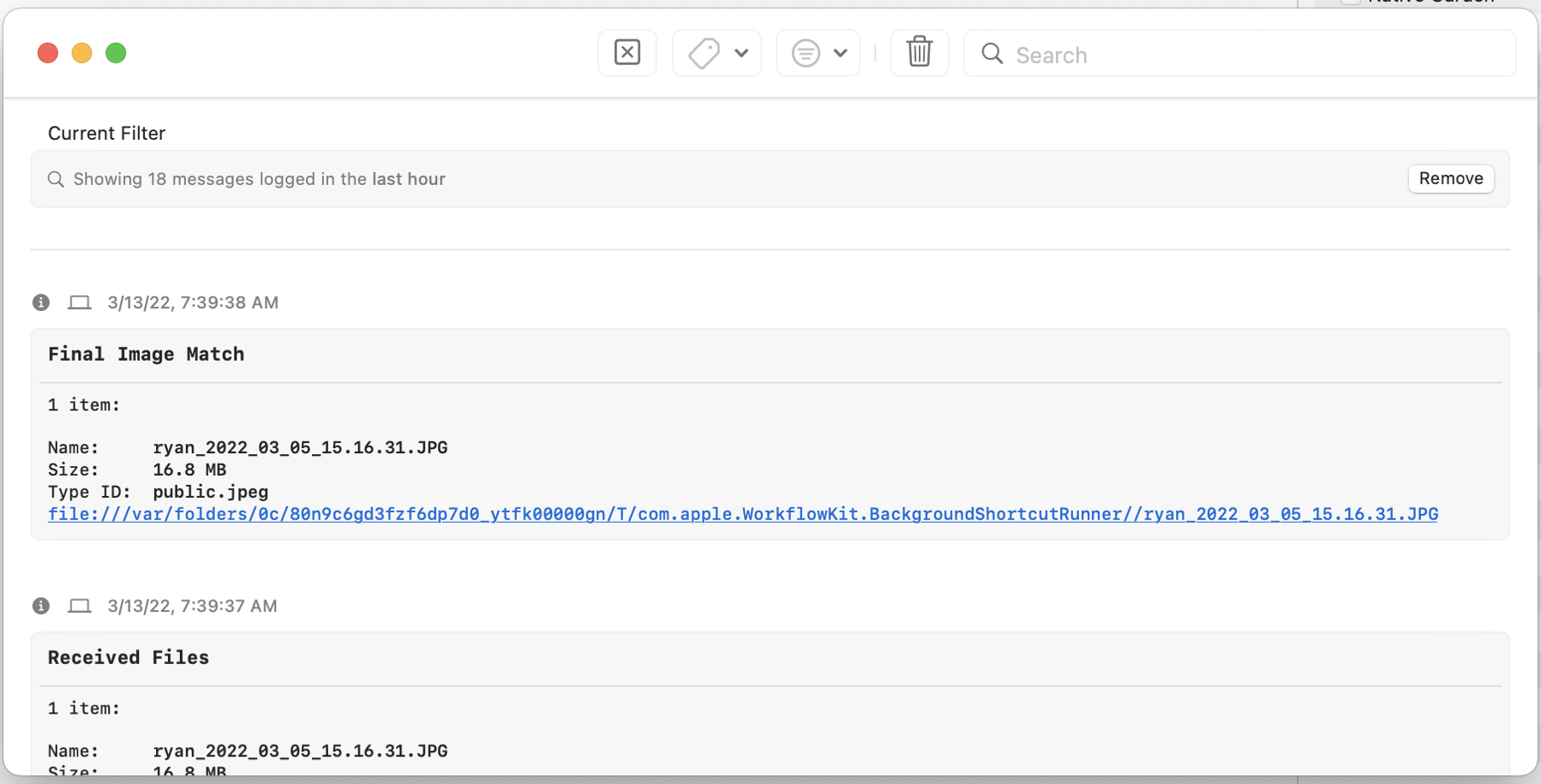
Dynamic Range Priority Added to "What was my Fujifilm Recipe?" macOS 12 Shortcut
I’ve updated my “What was my Fujifilm Recipe?” macOS 12 Shortcut. It now includes support for Dynamic Range Priority. The “Scanned Superia” recipe from fujixweekly.com is added. The Shortcut now uses SHA1 hashing, as on modern processors it is much faster than MD5 (Intel and M1 Macs). I removed Grain since I often override it and it doesn’t seem important to ID recipes. Finally, I prefixed “Saturation " to the saturation keyword so that it is clear as to what that keyword refers to.
You can get more information at the Shortcut’s page or grab the Shortcut here. Remember, this requires a Mac with exiftool to be available and in your path (or you can manually hardcode the path in the Shortcut).
macOS Shortcut: What's my Fujifilm Focal Length?
Since I now have the TCL-X100II attachment and I make ample use of the Digital Teleconverter feature, I made a quick macOS Shortcut to add Fujifilm Effective Focal Length as a metadata Keyword. This Shortcut requires exiftool in your path. It’s a modified version of What’s My Fujifilm Recipe? Shortcut.
This is only tested on straight out of the camera JPEGs. I added it to my Batch Processor shortcut that also runs What’s My Fujifilm Recipe? Shortcut(example of that is linked to on that Shortcut page).
So photos imported into macOS Photos can now have the effective focal length as a Keyword. That’s very useful as I can search for it or make Smart Albums with it.
This Shortcut still has to output exiftool’s results to a temporary file as it errors on me if I try to read the results from only console (aka Shell Script Result).
Get the Shortcut: What’s my Fujifilm Focal Length? Shortcut
“What was my Fujifilm Recipe?” macOS Shortcut update: exiftool now preserves the original file dates (-P) and it now overwrites the original file (-overwrite_original). I also added a Shortcut example for batch processing photos using a selection in Finder. Find all this on the Shortcut’s webpage.
Better B&W Recipe Detection and exif Keywords added to macOS "What was my Fujifilm Recipe" Shortcut
I know that many people choose Fujifilm cameras for black and white photography. I hadn’t explored B&W photography yet so the original macOS “What was my Fujifilm Recipe” didn’t include one specific B&W recipe ingredient: BWAdjustment (Warm/Cool aka WC). So to better match black and white recipes, I’ve added the BWAdjustment exif tag that includes Warm/Cool (WC). Unfortunately, Magenta & Green (MG) setting for black and white toning doesn’t seem to be available in exiftool. So only WC is in BWAdjustment. Despite that, BWAdjustment with Saturation and White Balance should help make B&W film recipes to be a bit more unique for matching.
Finally, this latest Shortcut now can be silenced and keywords can be added to a photo that has a recipe match. By default, the Shortcut will add to a photo separate keywords “Film Recipe” and the matched Recipe name. During setup you can override this by deleting AddKeyword or changing it to anything else. The shortcut also now allows you to disable alerts in case you need it to be silent such as for scripting/further automation. You can override this in setup by deleting NoAlerts or changing it to anything else.
Go to the macOS Film Recipe Shortcut page or download the updated shortcut here: https://www.icloud.com/shortcuts/eb2aff4ed3654b00a0b3bbf972ebf851
Shortcuts for macOS really makes me want to say many oaths 🤬
macOS 12 Shortcut: What was my Fujifilm Recipe?
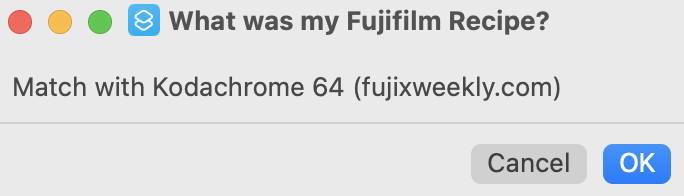
NOTE: the link to this Shortcut, and then its changelog, is at the end of this page.
About
I’ve created a macOS 12 only Shortcut to remind me what Fujifilm Recipe or Film Simulation I used for my off the camera photos. It requires exiftool in your path (manually or via Homebrew etc). For some reason I couldn’t successfully compare dictionaries as text in an if statement so I am using hash.
This Shortcut is particularly handy if you use Apple’s Photos app on macOS and iOS. Photos makes searching Keywords easy.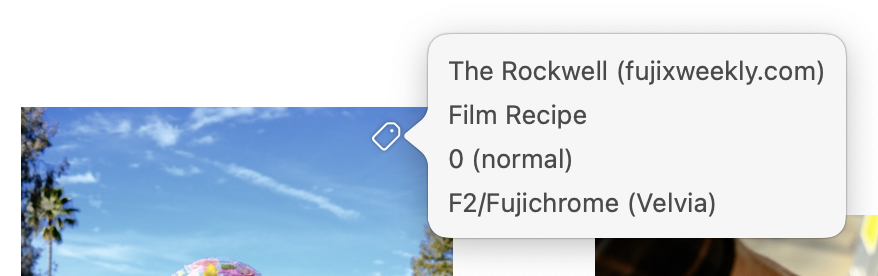
License
This shortcut, possibly against best practice, is in the public domain for any use. Please use it and adapt it however you wish.
But it’s always so very nice to give people credit/attribution.
Detail
This Shortcut does the following:
I’ll update this Shortcut as I make it more sophisticated. I apologize in advance if it doesn’t seem to work for you :-)
Oh, and of course, all built-in or slightly modified recipes come from Fuji X Weekly and Life, Unintended.
Some Instructions for Use
So this Shortcut is tested on Straight Out of the Camera JPEGs from an X100V (X-Trans IV class camera). It requires exiftool as it can add keywords to a matched photo.
Be sure to add exiftool's path in the Shortcut if exiftool isn’t in your system path. There's three different places where you may need to add the path in this Shortcut.
You also need to add your own Recipes using the exact Schema in the FilmRecipe text box. Run this against a photo with a new recipe & get the JSON from /tmp/fujirecipelookup.txt and appropriately add to the FilmRecipe definition text box. Hashing is annoying like that.
By default, this Shortcut provides no alerts and it adds keywords to processed JPEGs.
Hint: if you allow the Shortcut access to Finder’s Quick Access, you can then right click an image in Finder, go to Quick Actions, and use the Shortcut! Or, if previews/column mode is enabled in Finder, left click an image and the Shortcut will show up below the image preview. Handy!
Batch processing: You can call this Shortcut in another Shortcut that uses Repeat with Each to process multiple JPEGs in one go via Finder Quick Actions (example here). You must enable Quick Actions in Shortcut settings. You can even chain additional shortcuts such as with my “What’s my Fujifilm Focal Length” Shortcut.
Download
Download this Shortcut from iCloud.com (you'll need to give the shortcut access during its first run -- the most seamless choice would be Always Allow):
https://www.icloud.com/shortcuts/50fc3355df8743329e29e4de76eaed2c
Changelog (I’ll update the iCloud link for each dated “release”):
Shortcut by Ryan Mikulovsky. [www.distortions.net](http://www.distortions.net)
Only tested on X100V metadata. Requires macOS 12 and exiftool.v.20220528 - Fixed some errors in settings of various film simulations such as The Rockwall, Optima 200.
v.20220129 - Added support for Dynamic Range Priority & added fujixweekly.com’s Scanned Superia recipe. Use SHA1 hashing instead of MD5. SHA1 is faster on modern hardware. I used MD5 originally just because I was used to seeing it ;-) Added prefix of “Saturation ” to the Saturation tag because it’s easy to figure what that number and parenthetical means.
v.20220122 - Removed Grain Effect since it is unlikely to affect results and it is probably the most likely setting to be overridden depending on the photography scenario (well, at least for me). YMMV.
v.20211220 - With exiftool, use -P to preserve file dates and use -overwrite_original to avoid backup copies of photos. Include film simulation and saturation in keywords for recipe matches and no matches. Split out the film simulation and saturation into their own keywords.
v.20211211 - make sure only JPEGs or JPGs are processed. RAW files are not developed though they can include a thumbnail of the developed JPEG.
v.20211208 - added exiftool keywording to photos with unknown recipes — it’ll keyword a photo with unknown recipe and then film mode/simulation (saturation). Did some clean-up and added more comments.
v.20211204 - added BWAdjustment to better match with B&W recipes. Added ability for shortcut to Keyword processed photos with “Film Recipe” and the determined recipe. As always, run this against a photo with a new recipe & get the JSON from /tmp/fujirecipelookup.txt and appropriately add to the FilmRecipe definition text box. Added setup to configure the shortcut to show alerts or to not add recipe keywords to a processed photo.
v.20211203 - added AlertMode so users can turn off alerts for scripting. Change NoAlerts in text block above to anything else if you want alert prompts. NoAlerts is used to turn off alert prompts. Use NoKeywords in keyword variable to not add keywords to processed images.
v.20211124 - Remove Dynamic Range because there is too much variability. There’s enough variables that removing DR from match shouldn’t result in false-positives. This allowed me to remove recipes that only had their DR adjusted (mostly because I accidentally set the wrong DR :-p)
v.20211123 - Film Simulations that come with this shortcut are mostly from Fuji X Weekly at [fujixweekly.com.](https://fujixweekly.com.) I’ve tweaked some of the simulations and those have parentheticals in the keys in the FilmSimulation text box.
20211123 - added a few more recipes I use, added missing photo file paths, restrict file input to just images.20211121 - initial release
With macOS 12.0.1 Shortcuts’ Run Shell Script, Shortcuts often crashes when reading stdout text. After much experimentation, my workaround: send output to a file and then use Shortcut’s File function to read the file into the workflow.
As a follow up, I’ve updated an older Fujifilm Get Film Simulation iOS Shortcut to now include ACROS and Monochrome simulations. This has only been tested on JPEGs from an X100V. Get this not well tested iOS Shortcut here.. For everyone else, enjoy a stuffing waffle using the Velvia film simulation.

I had one last use of Dropbox with a iOS Shortcut. Now that iOS 15 supports file operations anywhere in iCloud, Dropbox is a goner.
If you use recent Fujifilm camera (e.g. X100V), they have neat film simulations. I’ve made a iOS 15 Shortcut that’ll get the film sim from EXIF of a Fujifilm JPEG. Handy if you need a quick reminder about what film sim you used. Doesn’t yet work on B&W and sepia sims.
I can hardly wait for Shortcuts on MacOS. That’s my favorite announcement from WWDC. Automator never clicked for me. I’m willing to wait so bugs hopefully won’t destroy my Shortcuts or iCloud data.
I’ve always loved listening to entire albums, as is evidence by my iOS Shortcut to randomize complete albums in track order. I don’t need that anymore. The Albums app is everything I always wanted Music.app to be. Shoutout to MacStories for letting me know about it!